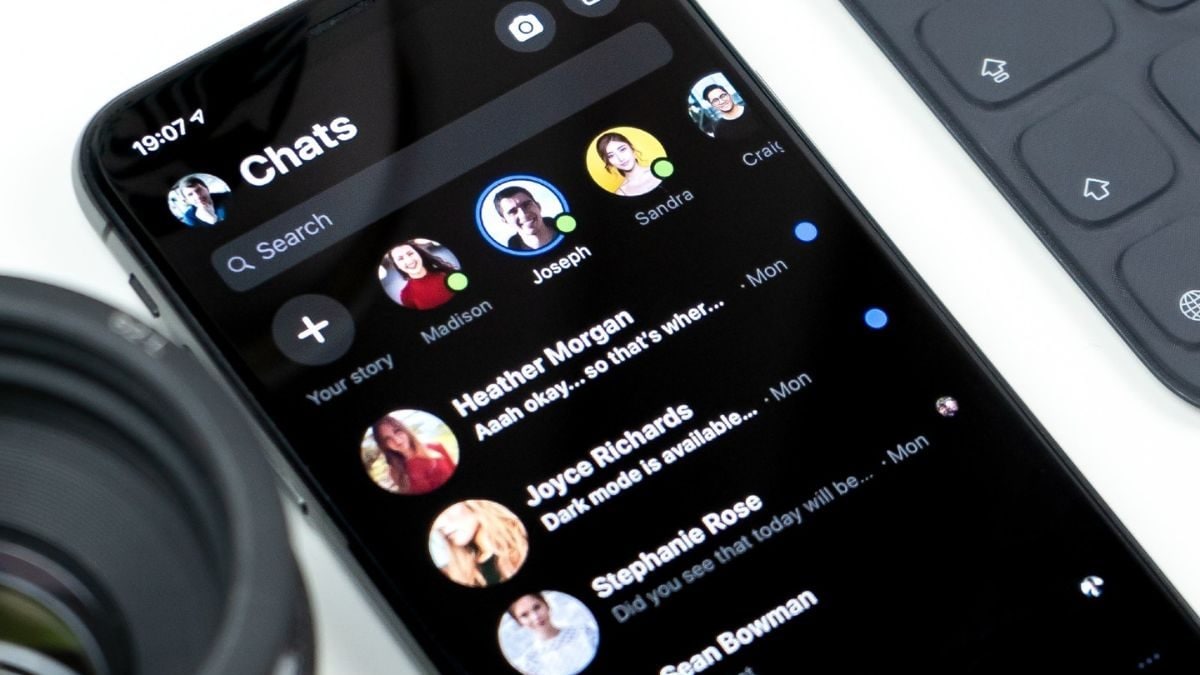Last Updated: March 29, 2024, 10:00 IST
Send HD photo or video on WhatsApp by default.
WhatsApp lets you send high-res image and videos on mobile devices by default and here’s how you can do it
WhatsApp introduced a feature allowing users to send photos and videos in high-definition (HD). With this update, the messaging app was able to address a longstanding issue for many who struggled to maintain quality while sharing media files. Previously, users resorted to workarounds like sending files as documents, which could be cumbersome and not user-friendly. With the new HD feature, users can share compressed versions of their original media files in HD resolution, providing a significant improvement over the standard SD option.
HOW TO SEND HD-QUALITY PHOTOS AND VIDEOS ON WHATSAPP
Those who don’t know how to use the HD feature on Android may follow the steps mentioned below –
– Firstly you will have to open WhatsApp and go to the chat of the person you want to send the file to.
– Once the chat is open, tap on the paperclip icon that should be present towards the right of the chatbox.
– Multiple options should now pop up on your screen.
– Look for the icon that is shaped like a camera and reads ‘Gallery’.
– Tap on that and then select the video or image that you want to share.
– After selecting the files, tap on the HD button towards the top of the image.
– Select the ‘HD quality’ option and then hit the send button.
How to send HD-quality photos and videos on iOS
The process is relatively simple for iPhone users as well. Just follow the guide mentioned below to send your photos and videos in HD quality –
– Open WhatsApp on your smartphone and then open the chat of the person you want to share the file with.
– Once the chat is open, tap on the ‘+’ icon towards the left of their screen.
– Multiple options should now pop up on the left of your screen.
– Look for the icon that’s shaped like a photograph and reads ‘Photo & Video library’.
– Tap on that and then choose the video or image that you want to share.
– After selecting the media, tap on the HD button towards the top of your screen.
– A pop should now ask you to choose between ‘Standard quality’ and ‘HD quality’.
– Select HD, press done and then send the file to your loved one.
Having the HD feature allows people to make full use of their camera’s quality and send them as original content.